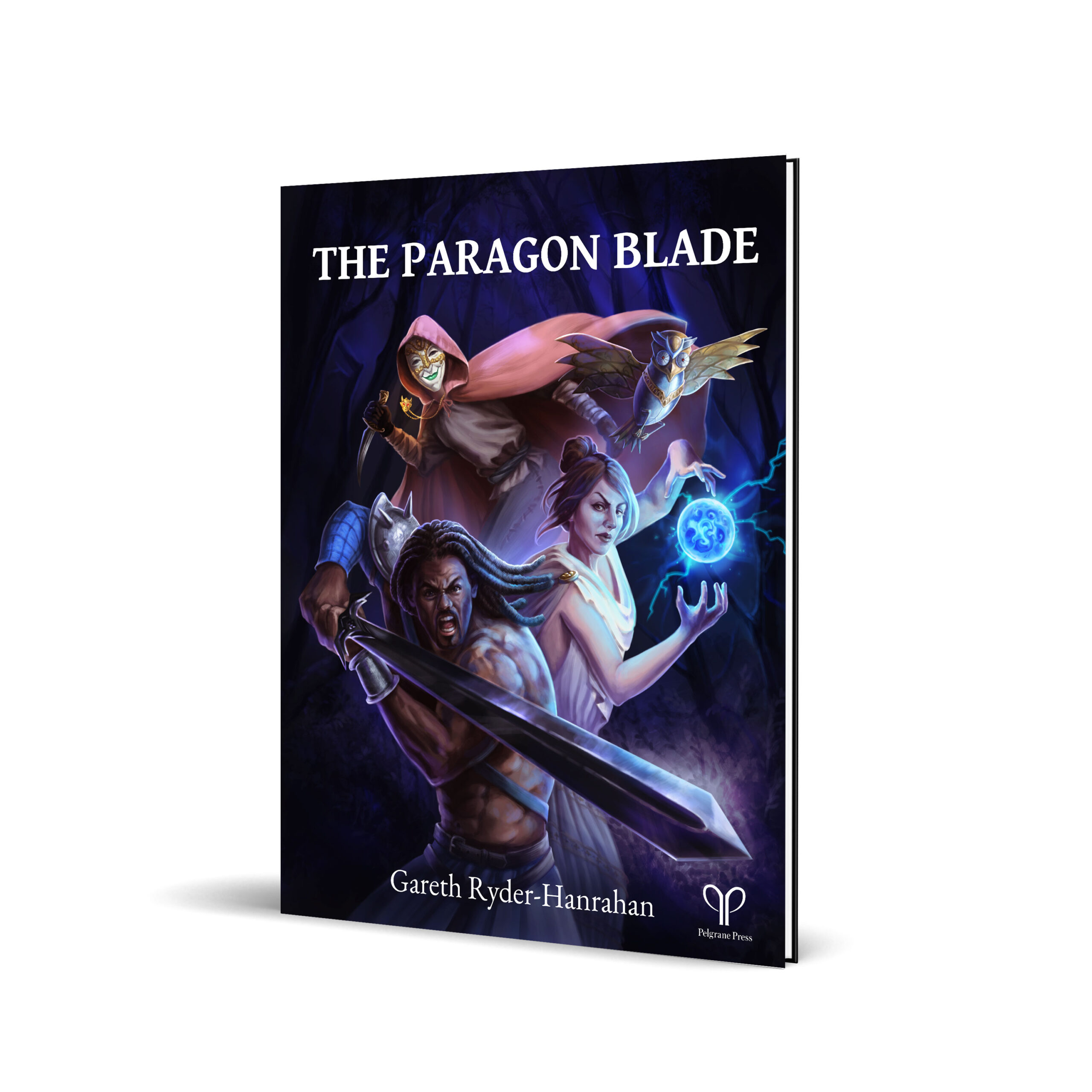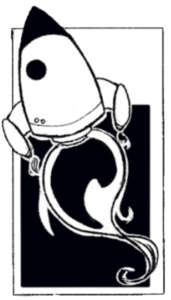 Also, check out Robin D. Laws’ “9 Tips for Remote Tabletop RPG Play”.
Also, check out Robin D. Laws’ “9 Tips for Remote Tabletop RPG Play”.
Greetings, fellow dungeon dwellers! Today, I wanted to talk about playing 13th Age on the Roll20 virtual tabletop. However! Because I’m a Roll20 noob, I asked Aaron Roudabush, the master of 13th Age online play, to share some tips.
You can purchase three 13th Age adventures on Roll20—as of today Pelgrane Press has made one free to purchase (forever!), and the others 20% off through September 2020.
Make Your Own Luck (free forever): a stand-alone adventure which also works as a prequel to the megadungeon campaign Eyes of the Stone Thief. Includes 3 full color maps, 20 unique character tokens, 12 pregenerated characters using the official 13th Age character sheet, and a PDF of the adventure, as well as handouts within Roll20 to help both players and GMs who are new to Roll20 or 13th Age.
Shadows of Eldolan (20% off through September): an introductory 13th Age adventure for 1st level heroes that provides a GM with a partially fleshed-out town setting full of intrigue. Includes 11 full color maps, 38 unique character tokens, 12 pregenerated characters, and 19 handouts written and organized specifically for the Roll20 edition. A PDF of the adventure is also included.
Swords Against the Dead (also 20% off through September): a quick-start zombie-fighting adventure with multiple possible paths. Includes 6 maps complete with Dynamic Lighting and support for Advanced Fog of War, macros for all combat NPCs, for instant automatic rolls, statted token art for every character and monster, 6 pre-gen characters with variants, the full adventure broken out into easy handouts and folders for whatever direction the players go.
Aaron’s Roll20 13th Age GM Tips:
If you’re using maps, you don’t need to use the grid Roll20 defaults to. You can turn it off in the settings for each individual page. However, keeping the grid on helps you size tokens equally, so take advantage of that. Turning it off and on again only takes a moment so use what best suits your immediate need. I turn the grid on to place tokens, but then turn it off for gameplay.
Macros help! You can learn more about them here: https://roll20.zendesk.com/hc/
You can place maps or tokens on multiple visible levels. Take advantage of this. Do you need to put a token to represent a torch on the map but don’t want to accidentally move it around? Put it on the map level and not the token level. Have monsters waiting to ambush the characters, but don’t want to spend time dragging the tokens onto the map from your library or journal? Just set them up ahead of time and put them on the GM-only level. If you’re using fog of war, you can also hide these monsters in there until they need to be used. Do you need to have a “before” and “after” map, such as when you need to show the aftermath of an explosion or rockslide? Put the after map on the GM-only level and right click to change its layer.
You might know that you can designate a token to represent a particular character in the Journal—but did you know you can set that token up so you can immediately show its HP and recoveries as well as other attributes? To do this, set up the token on the play space. Drag your image onto the page, then double click it to bring up the Edit Token page. Use the drop down on the left to select the character it represent. On the right, you can then pick things for the bars to represent. If you’re using the official 13th Age character sheet, you can easily set the bars to show HP and Recoveries (listed as “rec” in the dropdown). But you can use the bars for more as well, such as rogue’s momentum, commander’s command points, and so on. Once you’ve set up the token to your liking, save the changes and close the Edit Token page. Then open up the associated character’s page. Select the Edit button at the top right. On the left, you’ll see an area called “Default Token (optional)”. Select the token, then click the “Use Selected Token” button. Now, you can drag the character from the Journal page onto a page and it will have all the correct information you’ve set up every time. It sounds like a lot of work for not much reward, but it saves time and effort for me every game.
To roll initiative using the official 13th Age sheet select your token, then click the Initiative button on the character sheet. You will save yourself a lot of errors if you remember this.
As a GM you can drag the views of all the players to a specific point by using shift + long left click. Extremely useful if you have a big map or need to draw attention to something on an area players might not be looking at.
I almost always make a setting or world map page for my campaigns, then use an abstract token to show players where they are in the grand scheme of things. I take players back to this page if they’re not anywhere specific or if they’re traveling, much like the map scenes in an Indiana Jones movie. This page is also useful if players need to test out tokens or if you, as the GM, need to do the same. If you don’t need a map, put down something else! A landscape or piece of action packed art can set the scene for everybody and get them in the right mood.
Even if you don’t use maps, you don’t have to use a blank page, either. Get a landscape or picture which represents the location your players are in. A blank white screen is very likely to make people’s attention wander away from the screen to check email or social media or whatnot. Something visually stimulating they can focus on helps alleviate that issue.
Watch Aaron run 13th Age at Roll20con 2016:
“Wade Says” designer symbol by Regina Legaspi
13th Age combines the best parts of traditional d20-rolling fantasy gaming with new story-focused rules, designed so you can run the kind of game you most want to play with your group. 13th Age gives you all the tools you need to make unique characters who are immediately embedded in the setting in important ways; quickly prepare adventures based on the PCs’ backgrounds and goals; create your own monsters; fight exciting battles; and focus on what’s always been cool and fun about fantasy adventure gaming. Purchase 13th Age in print and PDF at the Pelgrane Shop.